Tôi tiếp tục nảy ra ý tưởng bố trí tiện ích này cho nhiều nhãn khác nhau xếp theo chiều nằm ngang (Recent posts with Thumbnails for Horizontal Labels), ý tưởng mà bạn chưa từng thấy trong cộng đồng Blogger. :44)
Bạn có thể xem Demo dưới đây.
Tiện ích này thích hợp khi đặt ở cuối bài viết hoặc ở trên phần Footer của Template.
Để làm được điều này, bạn hãy thực hiện theo các bước sau.
Bước 1. Đăng nhập Blogger, vào Design >> Edit HTML.
Đặt đoạn code dưới đây vào trước thẻ </head>.
<script type="text/javascript">
// Recent Posts with Thumbnails for Horizontal Labels Widget by Huynh Nhat Ha
imgr = new Array();
imgr[0] = "http://bit.ly/hGWr7r";
showRandomImg = true;
summaryPost = 60;
summaryTitle = 34;
numposts = 5;
var getlabels = 0;
labelname = new Array("Nhãn 1","Nhãn 2");
labeltitle = new Array("Nhãn 1","Nhãn 2");
function removeHtmlTagLabels(strx,chop){
if(strx.indexOf("<")!=-1)
{
var s = strx.split("<");
for(var i=0;i<s.length;i++){
if(s[i].indexOf(">")!=-1){
s[i] = s[i].substring(s[i].indexOf(">")+1,s[i].length);
}
}
strx = s.join("");
}
chop = (chop < strx.length-1) ? chop : strx.length-2;
while(strx.charAt(chop-1)!=' ' && strx.indexOf(' ',chop)!=-1) chop++;
strx = strx.substring(0,chop-1);
return strx+'';
}
function showrecentpostslabels(json) {
var output = "";
var outputinner= "";
j = (showRandomImg) ? Math.floor((imgr.length+1)*Math.random()) : 0;
img = new Array();
for (var i = 0; i < numposts; i++) {
var entry = json.feed.entry[i];
var posttitle = entry.title.$t;
var posturl;
if (i == json.feed.entry.length) break;
for (var k = 0; k < entry.link.length; k++) {
if (entry.link[k].rel == 'alternate') {
posturl = entry.link[k].href;
break;
}
}
if ("content" in entry) {
var postcontent = entry.content.$t;
} else
if ("summary" in entry) { var postcontent = entry.summary.$t; }
else var postcontent = "";
if(j>imgr.length-1) j=0;
img[i] = imgr[j];
s = postcontent;
a = s.indexOf("<img");
b = s.indexOf("src=\"",a);
c = s.indexOf("\"",b+5);
d = s.substr(b+5,c-b-5);
if((a!=-1)&&(b!=-1)&&(c!=-1)&&(d!="")) img[i] = d;
var trtd = "";
trtd += '<a href="' + posturl + '"><img src="' + img[i] + '"></a>';
trtd += '<a class="tlabel" href="' + posturl + '">' + removeHtmlTagLabels(posttitle,summaryTitle) + '…</a><br/>';
trtd += removeHtmlTagLabels(postcontent,summaryPost);
trtd += ' ...<div class="bottomline"></div>';
outputinner += trtd;
j++;
}
output += '<div class="rcposts_horizontal">';
output += '<h3>' + labeltitle[getlabels] + '</h3>';
output += outputinner;
output += '</div>';
document.write(output);
getlabels ++;
}
</script>
<style>
#rcposts_label {}
.rcposts_horizontal {float: left;font-size: 11px;height: 390px;margin: 0 10px;overflow: hidden;padding: 10px;width: 250px;}
.rcposts_horizontal h3 {background-color: #555;border-bottom: 1px solid #888;color: #BBB;font-family: Arial;font-size: 13px;font-weight: bold;margin: 0 0 10px;padding: 5px 0;text-align: center;text-case: sentence;}
.rcposts_horizontal img {background-color: #555;float: left;height: 50px;margin: 0 8px 0 0;padding: 2px;width: 50px;}
.bottomline {border-bottom: 1px dotted #555;clear: both;margin-bottom: 5px;padding: 0 0 5px;}
.rcposts_horizontal a.tlabel { font-family: Arial !important; font-size: 11px !important; font-weight: normal !important;display: block;float: left;max-width: 205px;overflow: hidden;white-space: pre;}
</style>
// Recent Posts with Thumbnails for Horizontal Labels Widget by Huynh Nhat Ha
imgr = new Array();
imgr[0] = "http://bit.ly/hGWr7r";
showRandomImg = true;
summaryPost = 60;
summaryTitle = 34;
numposts = 5;
var getlabels = 0;
labelname = new Array("Nhãn 1","Nhãn 2");
labeltitle = new Array("Nhãn 1","Nhãn 2");
function removeHtmlTagLabels(strx,chop){
if(strx.indexOf("<")!=-1)
{
var s = strx.split("<");
for(var i=0;i<s.length;i++){
if(s[i].indexOf(">")!=-1){
s[i] = s[i].substring(s[i].indexOf(">")+1,s[i].length);
}
}
strx = s.join("");
}
chop = (chop < strx.length-1) ? chop : strx.length-2;
while(strx.charAt(chop-1)!=' ' && strx.indexOf(' ',chop)!=-1) chop++;
strx = strx.substring(0,chop-1);
return strx+'';
}
function showrecentpostslabels(json) {
var output = "";
var outputinner= "";
j = (showRandomImg) ? Math.floor((imgr.length+1)*Math.random()) : 0;
img = new Array();
for (var i = 0; i < numposts; i++) {
var entry = json.feed.entry[i];
var posttitle = entry.title.$t;
var posturl;
if (i == json.feed.entry.length) break;
for (var k = 0; k < entry.link.length; k++) {
if (entry.link[k].rel == 'alternate') {
posturl = entry.link[k].href;
break;
}
}
if ("content" in entry) {
var postcontent = entry.content.$t;
} else
if ("summary" in entry) { var postcontent = entry.summary.$t; }
else var postcontent = "";
if(j>imgr.length-1) j=0;
img[i] = imgr[j];
s = postcontent;
a = s.indexOf("<img");
b = s.indexOf("src=\"",a);
c = s.indexOf("\"",b+5);
d = s.substr(b+5,c-b-5);
if((a!=-1)&&(b!=-1)&&(c!=-1)&&(d!="")) img[i] = d;
var trtd = "";
trtd += '<a href="' + posturl + '"><img src="' + img[i] + '"></a>';
trtd += '<a class="tlabel" href="' + posturl + '">' + removeHtmlTagLabels(posttitle,summaryTitle) + '…</a><br/>';
trtd += removeHtmlTagLabels(postcontent,summaryPost);
trtd += ' ...<div class="bottomline"></div>';
outputinner += trtd;
j++;
}
output += '<div class="rcposts_horizontal">';
output += '<h3>' + labeltitle[getlabels] + '</h3>';
output += outputinner;
output += '</div>';
document.write(output);
getlabels ++;
}
</script>
<style>
#rcposts_label {}
.rcposts_horizontal {float: left;font-size: 11px;height: 390px;margin: 0 10px;overflow: hidden;padding: 10px;width: 250px;}
.rcposts_horizontal h3 {background-color: #555;border-bottom: 1px solid #888;color: #BBB;font-family: Arial;font-size: 13px;font-weight: bold;margin: 0 0 10px;padding: 5px 0;text-align: center;text-case: sentence;}
.rcposts_horizontal img {background-color: #555;float: left;height: 50px;margin: 0 8px 0 0;padding: 2px;width: 50px;}
.bottomline {border-bottom: 1px dotted #555;clear: both;margin-bottom: 5px;padding: 0 0 5px;}
.rcposts_horizontal a.tlabel { font-family: Arial !important; font-size: 11px !important; font-weight: normal !important;display: block;float: left;max-width: 205px;overflow: hidden;white-space: pre;}
</style>
Lưu Template.
Trong đoạn code trên bạn cần thay đổi tên nhãn (ví dụ: Thủ thuật Blog, Thủ thuật Blogger, …) tại các dòng
labelname = new Array("Nhãn 1","Nhãn 2");
labeltitle = new Array("Nhãn 1","Nhãn 2");
Bạn có thể thay đổi số bài viết hiển thị ở dòng numposts = 5.
Tiện ích này mặc định hiển thị cho 2 nhãn với bề rộng không gian hiển thị tiện ích tốt nhất là 600px, bạn cần điều chỉnh tham số width: 250px cho phù hợp với vùng không gian mà bạn muốn hiển thị tiện ích. Nếu muốn thêm nhãn thì điều chỉnh ở 2 dòng js ở trên.
Bước 2. Đặt đoạn code dưới đây vào một tiện ích HTML/JavaScript tại nơi muốn hiển thị tiện ích Bài viết mới nhất có ảnh đại diện.
<div id="rcposts_label">
</div>
<script src='http://huynh-nhat-ha.blogspot.com/feeds/posts/default/-/Nhãn 1?max-results=5&orderby=published&alt=json-in-script&callback=showrecentpostslabels'></script>
<script src='http://huynh-nhat-ha.blogspot.com/feeds/posts/default/-/Nhãn 2?max-results=5&orderby=published&alt=json-in-script&callback=showrecentpostslabels'></script>
<div style="clear:both;"></div>
</div>
<script src='http://huynh-nhat-ha.blogspot.com/feeds/posts/default/-/Nhãn 1?max-results=5&orderby=published&alt=json-in-script&callback=showrecentpostslabels'></script>
<script src='http://huynh-nhat-ha.blogspot.com/feeds/posts/default/-/Nhãn 2?max-results=5&orderby=published&alt=json-in-script&callback=showrecentpostslabels'></script>
<div style="clear:both;"></div>
Nếu bạn muốn đặt tiện ích ở cuối bài viết thì khi chỉnh sửa Template, chọn Mở rộng mẫu tiện ích (Expand Widget Templates) và đặt đoạn code dưới đây vào sau dòng <div class='post-footer'> hoặc vào trước dòng <div class='post-footer-line post-footer-line-1'> hoặc dòng <div class='post-footer-line post-footer-line-3'> hoặc dòng <div class='post-footer-line post-footer-line-3'>.
<div id="rcposts_label">
</div>
<script src='http://huynh-nhat-ha.blogspot.com/feeds/posts/default/-/Nhãn 1?max-results=5&orderby=published&alt=json-in-script&callback=showrecentpostslabels'></script>
<script src='http://huynh-nhat-ha.blogspot.com/feeds/posts/default/-/Nhãn 2?max-results=5&orderby=published&alt=json-in-script&callback=showrecentpostslabels'></script>
<div style="clear:both;"></div>
</div>
<script src='http://huynh-nhat-ha.blogspot.com/feeds/posts/default/-/Nhãn 1?max-results=5&orderby=published&alt=json-in-script&callback=showrecentpostslabels'></script>
<script src='http://huynh-nhat-ha.blogspot.com/feeds/posts/default/-/Nhãn 2?max-results=5&orderby=published&alt=json-in-script&callback=showrecentpostslabels'></script>
<div style="clear:both;"></div>
Bạn cần thay huynh-nhat-ha thành tên blogspot của bạn và thay tên nhãn tương ứng với phần javascript ở Bước 1.
Chú ý: Nếu bạn đặt tiện ích này vào một tiện ích HTML/JavaScript thì bạn có thể đặt chung code ở Bước 1 vào trước code ở Bước 2 để dễ quản lý. Nếu bạn đặt code ở Bước 1 vào trước thẻ </head> mà gặp lỗi trong Template thì bạn đặt toàn bộ phần code giữa 2 thẻ <script type="text/javascript">, </script> (ở Bước 1) vào Notepad rồi lưu file với tên rcplabel.js, sau đó upload lên host rồi đặt code theo kiểu như sau vào trước thẻ </head> trong Template.
<script src="http://diachiwebhost.com/rcplabel.js" type="text/javascript"></script>
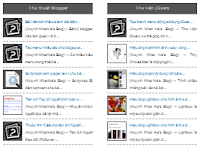







{ 0 nhận xét... read them below or add one }
Đăng nhận xét